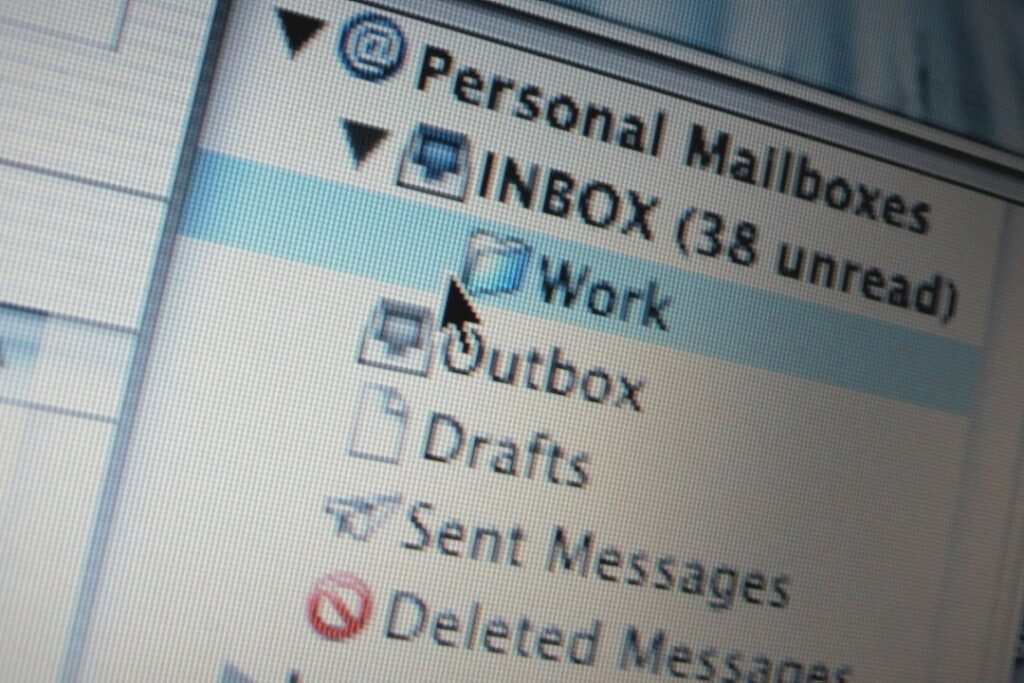
– Why is IP warming crucial for your reputation?
This is a second article in my series on Email Deliverability. If you missed out on the first one, you can visit it and read about setting up your email authentication correctly to ensure good deliverability.
Starting off with a brand new setup, or just with an additional sender IP, it is crucial to go slowly when scaling your send volume from 0 to full list size. There are no shortcuts to this, and if you insist on searching for one, you will most probably find yourself prolonging your warmup period unnecessarily, or even worse, inflicting long term damage to your sender domain and IP.
Best practice is a combination of strictly following an IP warming plan, and constantly monitor your email performance during this period.
But why and how should you undertake the task of IP warmup?
- New IP addresses are clean – they do not have an existing reputation
- ISPs view email from new IP addresses as suspicious until they establish and prove positive sending reputation.
- It is not uncommon to have some mail blocked as a precaution during first few weeks from new IPs
- It takes a minimum of 4 weeks (30 days) to establish your sender and reputation identify.
- Maximum deliverability is achieved from 4-6 weeks
- Certain receivers limit senders to daily volume thresholds until they establish their sending reputation
- For example, Hotmail limits new senders to 5.000/day
The easy approach to warmup, is to start with 10.000 emails per batch, maximum twice a week for the first week, doubling your volume every week, until you reach your full list size. Example for a list of 320.000 subscribers:

After 6 weeks, you should be able to continue sending campaigns to your entire list, growing it organically over time. You should avoid being overconfident during this period, making the mistake of ramping up too fast, by e.g. skipping a week, and sending 4 times the email as few days before. Nothing harms warm up more than sudden volume spikes. You risk having to start all over again with the volume as in week 1.
During the warmup, there are few indicators worth keeping an eye on. The quickest way to discover any abnormalities, is to monitor your open rates across ISP domains. There is a standard report in Marketing Cloud which will allow you to check these metrics: Email Performance for All Domains. As soon as one ISP either underperforms compared to others, or drops suddenly, action must be taken, slowing down the volume ramp up, or even starting from the same volume as in week 1.
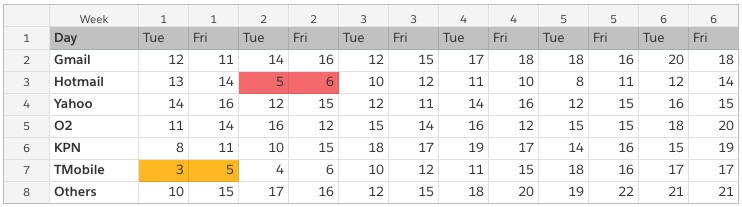
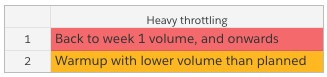
It CAN be tempting to continue warm up with the same rate as originally planned, but believe me – it can result in your sender being blocked, leading to even longer warm up period, than if you scaled down on the volume, and proceeded more carefully.
There is a a good chance, that Gmail and Hotmail (incl. Outlook.com and Live.com email addresses) make up the majority of your subscriber base. For these two, you have access to additional tools which (reactively) provide you with insights into the performance of your sender (IP/domain).
For Hotmail, we can use Microsoft’s SNDS tool, which provides you with an overview of how many emails have been received from your IP over the course of the past days, how many of them have reached the subscriber, the share of subscribers who marked your email as spam, as well as the color indicator showing overall “health” of your IP – translated to how many % of your messages have been filtered out. Here is an example of such table:
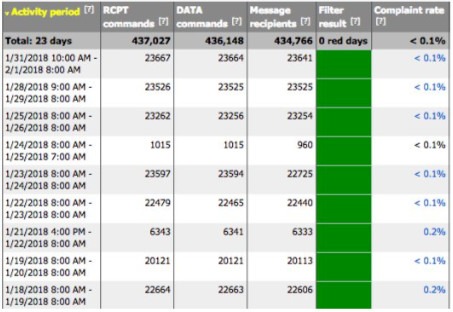
Color codes can be explained with following table – defining the colors in terms of the percent of time that a “spam” verdict is rendered on a message.:
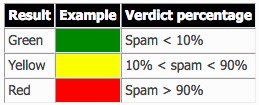
You obviously want your IP address to be in the green zone. However it is not unusual with several yellow, or even red days during a warm up period. If this is experienced, reduce your volumes and ramp up rate, until a more stable period of green days is experienced.
To get access to this reporting, log in to https://postmaster.live.com/snds using Microsoft cre- dentials (e.g. Hotmail email account), click on Request Access, and follow the instructions. Have your sender IP address ready, as you will be asked to fill it out! If you are spreading your traffic across multiple IP addresses, remember to add all of them.
For Google, there is an even more comprehensive tool available at https://postmaster.google.com/
Here you can add the domain used as a sender domain, to get Gmail’s view on the messages received from you. Once you have received access to the domain, following insights are available:
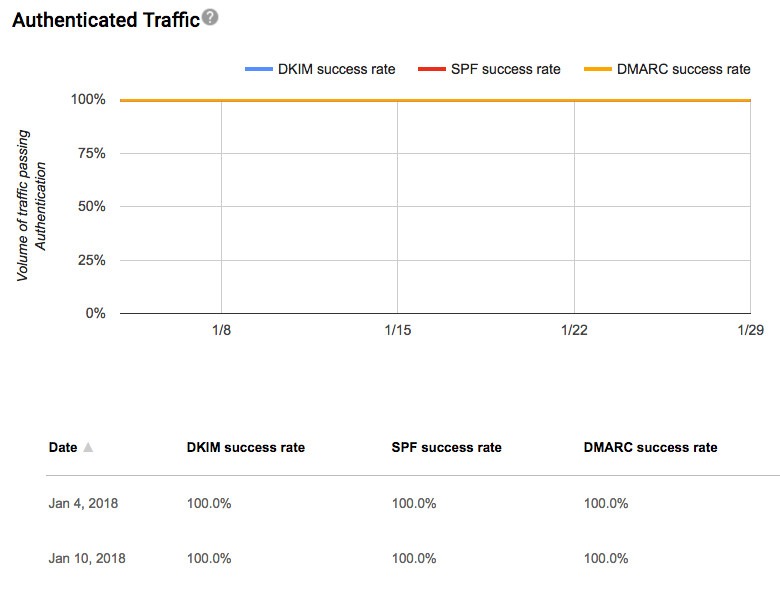
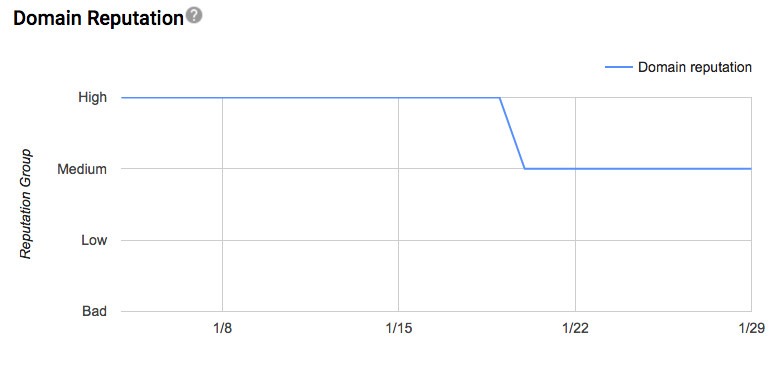
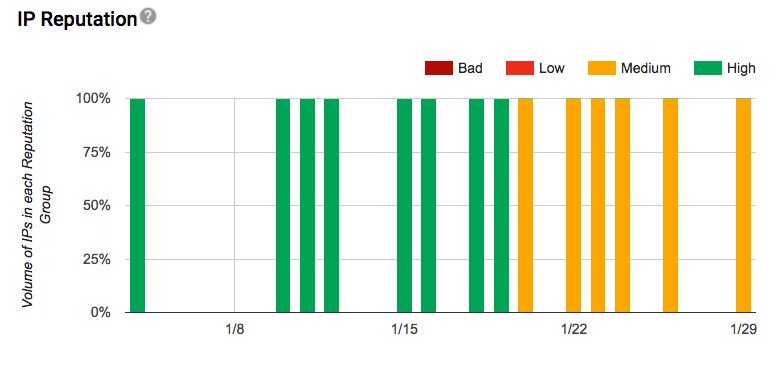
Both tools provide data with a delay of 1-2 days, and only show data for days where the given platform actually receive messages from you. So don’t worry if you see gaps in report- ing.
Lastly, don’t forget about SenderScore from ReturnPath. This is probably the most universal tool, giving you a single indicator, based on feedback from multiple ISPs:
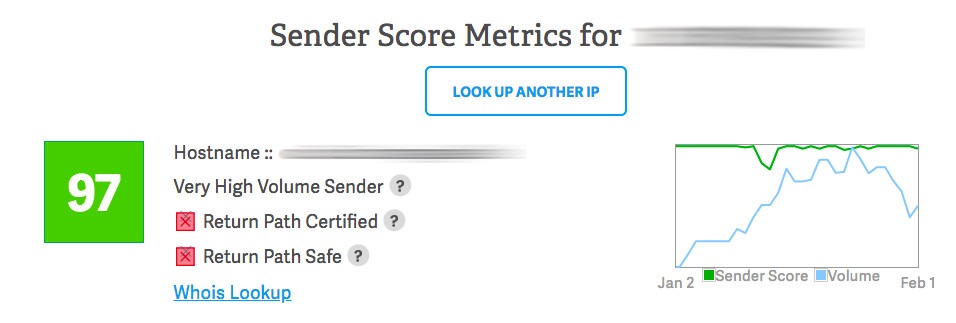
You want to keep your score somewhere between 95 and 99. Scores much below that (<80), will most probably have a negative effect on whether your emails actually arrive in the in- boxes of your subscribers.
In addition to the score, you have individual indicators, which might tell you if anything is affecting your score in a negative way:
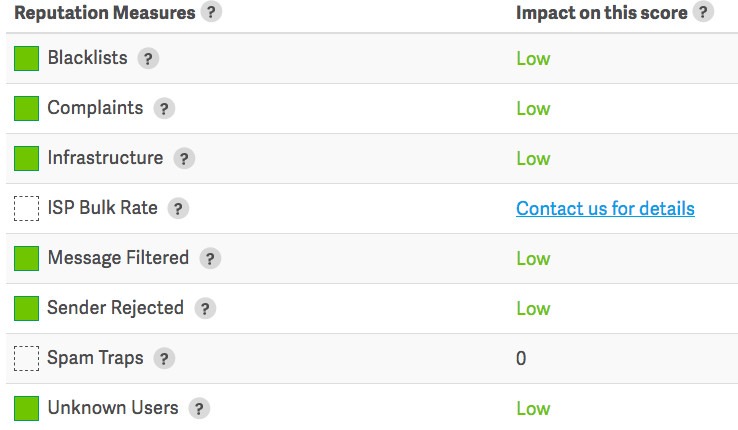
Using open rates, together with Postmaster Tools for Gmail and Hotmail, as well as Sender- Score gives you a very good foundation for understanding how your new IP is performing across ISPs used by your subscribers. This not only during IP warmup, but these indicators should be followed on a regular basis, to ensure you get, and keep as good deliverability as possible.
Remember: warm up your IP – don’t burn it
Would you like to know more?
– Trailhead module on IP Warmup
– Salesforce Help on IP Warmup