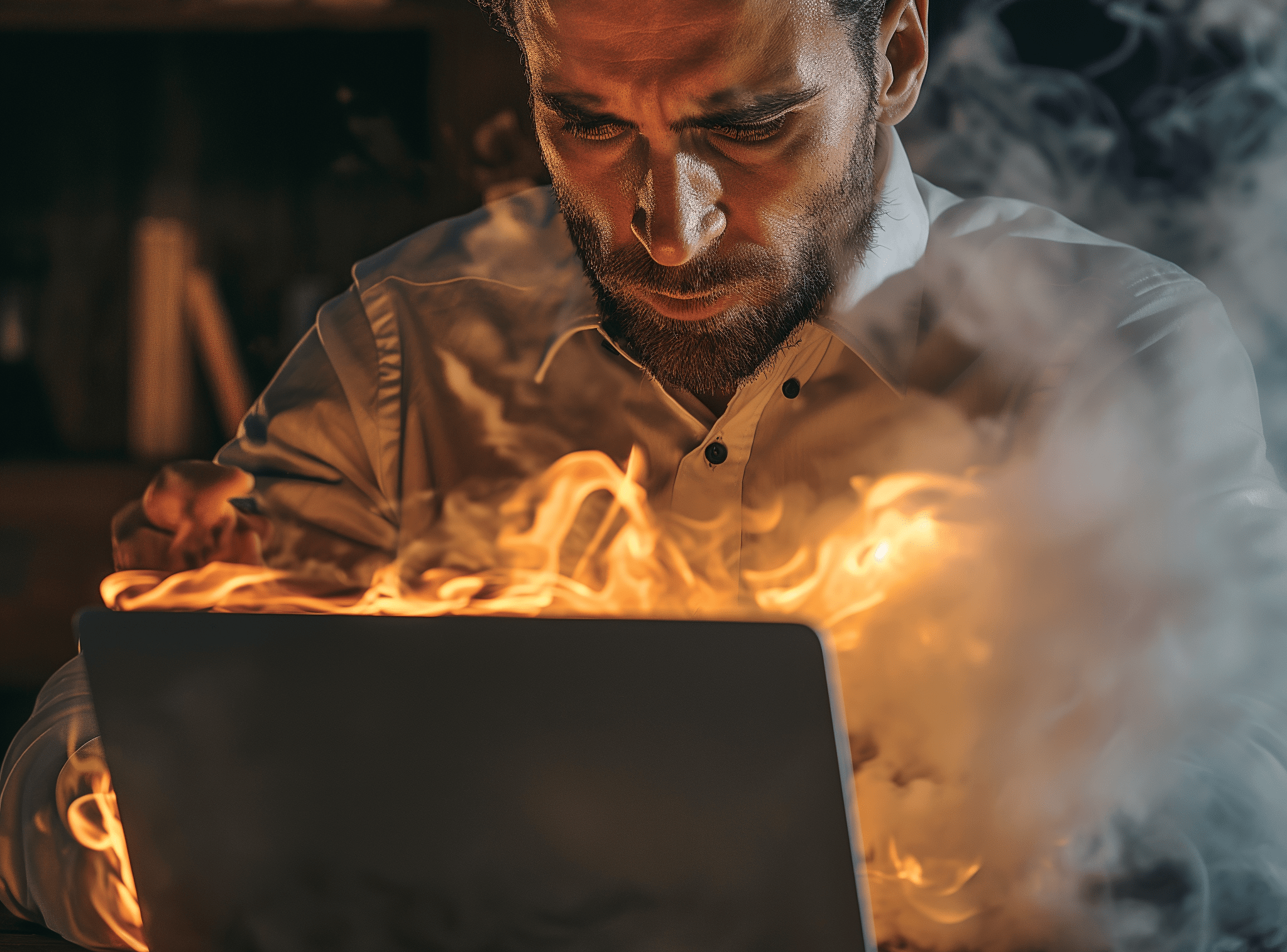Remember when Gmail & Yahoo raised the gate? Microsoft just built a moat. That’s the talk of the email world as Microsoft Outlook.com steps up with new authentication and hygiene rules for bulk email senders. If you’re a CRM manager or email deliverability consultant, buckle up: the rules changed recently, on May 5, 2025, and they are impacting how you send to Outlook, Hotmail, and Live.com addresses. The good news? These changes push the whole industry toward better practices (something many of us have been advocating for), meaning stronger security and better deliverability for those who play by the rules. Let’s break down what’s new, why Microsoft is doing this, and how to adapt so your emails keep sailing into inboxes, not getting sunk in a moat.
What Microsoft Now Demands of Senders
Microsoft is enforcing strict email authentication for high-volume senders, essentially joining Gmail and Yahoo in “raising the bar” on who gets privileged inbox access. In a nutshell, if you send more than 5.000 emails per day to Microsoft consumer domains (Outlook.com, Hotmail.com, Live.com), you now must meet all of the following requirements or risk rejection.
Authentication 101: SPF, DKIM, and DMARC Demystified
- SPF (Sender Policy Framework): Your domain’s SPF record must exist and pass. That means listing every IP or service authorized to send on your behalf in DNS. If an email comes from a server not in your SPF, Outlook will consider it unverified.
- DKIM (DomainKeys Identified Mail): You must cryptographically sign your emails with DKIM, and those signatures must pass verification. This ensures the message wasn’t tampered with and truly comes from your domain. No valid DKIM = no trust.
- DMARC (Domain-Based Message Authentication, Reporting and Conformance): You need a DMARC record on your domain (at least
p=nonepolicy to start), and your messages must align with SPF or DKIM (the From-domain on the email should match the domain authenticated by SPF or DKIM). In plain terms, DMARC ties SPF/DKIM results to your actual sending domain and tells receivers how to treat failures. Without a DMARC record, Microsoft now views your domain as not up to snuff.
Why the Crackdown? A Push for Trust and Transparency
These aren’t friendly suggestions – they are mandatory for large senders as of May 5. Microsoft’s goal is to curb spoofing, phishing, and spam by ensuring senders verify their identity. In Microsoft’s words, this “empowers legitimate senders with stronger brand protection and better deliverability” while keeping bad actors out. Essentially, Outlook is saying “no authentication, no entry” – a philosophy email providers have talked about for years and are now finally acting on across the industry. (As Yahoo’s mail director put it, “we said ‘no auth, no entry’… it makes a ton of sense… at some point… we just had to say okay, that’s enough”.)
I have spent few of my articles here on explaining email authentication in more details, and you can go more in depth by following some of the links above.
Hygiene Isn’t Optional Anymore: Clean Lists, Real Replies
Beyond the technical protocols, Microsoft is also imposing old-fashioned email hygiene and transparency standards – now with the weight of enforcement behind them. Key additional requirements and recommendations include:
- Valid From/Reply-To Addresses: No more
no-reply@emails! You should use a real, valid email address in the “From” (and Reply-To, if used) that can receive replies and reflects your sending domain. This means someone who hits “Reply” shouldn’t get a bounce or be sending into a void. Microsoft wants senders to be accountable and reachable. How exactly Microsoft expects to verify all this, is yet to be seen. - Functional Unsubscribe Link: Every bulk or marketing email must have a clear, working unsubscribe option. If recipients can’t easily opt out, Microsoft will view that as a red flag. (Google and Yahoo already require a List-Unsubscribe header or link as well, so this is in line with industry norms.)
- List Hygiene & Bounce Management: Send only to engaged, valid contacts. Regularly scrub out invalid or inactive emails so you’re not continually hitting dead addresses or spam traps. Microsoft explicitly calls for removing bad addresses “regularly (monthly or quarterly)” in their guidance. List hygiene reduces bounces and complaints, factors email providers use to gauge sender quality.
- Transparency & Consent: Be honest about who you are and what you’re sending. Use accurate subject lines (no deceptive “Re:” or clickbait), and only email people who opted in to hear from you. Misleading headers or emailing without permission can get you blocked fast.
All of these practices are table stakes for good marketers, but now they’re effectively required for big senders to Outlook. Microsoft reserves the right to filter or block senders for “critical breaches” of these hygiene rules. So if you try to game the system (e.g. using fake From addresses or not honoring unsubscribes), expect trouble.
Why is Microsoft doing this now? Simply put, to preserve user trust and inbox quality. Email is still one of the most popular communication tools, which unfortunately makes it a playground for phishers and spammers. By demanding authenticated, responsible sending, Microsoft is following Gmail and Yahoo’s lead from 2024 in raising the security bar across the board. And it is an industry-wide shift: Gmail, Yahoo, Microsoft, and Apple together account for ~90% of consumer email accounts, and all are converging on similar standards. The era of unauthenticated bulk email is coming to an end, and legitimate senders will benefit.
Those who have already implemented SPF/DKIM/DMARC for Gmail and Yahoo (this is standard for all Salesforce Marketing Cloud SAPs and Private Domains) are largely prepared for Outlook’s changes. In fact, Microsoft’s new rules mirror Google’s and Yahoo’s in most respects. The upside for senders is a more level playing field: if you authenticate and follow best practices, you won’t be spoofed as easily and your emails should land in inboxes more reliably. Think of it as raising the drawbridge to keep invaders out – it protects everyone inside the castle.
From Spam to Bounce: Timeline of Microsoft’s Enforcement
How did we get here, and how is Microsoft rolling this out? Here’s the timeline of the changes:
- April 2025 : Announcement
Microsoft officially announced on April 2, 2025 that stricter sender authentication rules were coming for domains sending >5.000 emails/day to Outlook/Hotmail. Initially, the plan was a phased enforcement: starting May 5, non-compliant messages would go to the Junk folder, with outright rejection to happen at a later date (to be announced). This was a grace period approach, giving senders some time to notice and fix issues while emails got flagged as spam. - April 29, 2025 : Policy Pivot
In late April, Microsoft abruptly changed course. Citing a desire to “remove any confusion” about why a message landed in Junk, Microsoft decided to skip the Junk phase and move straight to rejection for authentication failures.
As their update stated: “After careful consideration… we have made a decision to reject messages that don’t pass the required authentication requirements.”
In other words, if your domain doesn’t meet the SPF, DKIM, DMARC criteria, Outlook.com will not even accept the message into the system at all. It’ll be bounced back to the sender. This pivot was communicated on April 29th, just days before enforcement, leaving some senders scrambling to comply on short notice. - May 5, 2025 : Enforcement Day
Starting May 5, Outlook’s mail servers began rejecting non-compliant emails outright. Instead of quietly dropping into the spam folder, an unauthorized message gets bounced with a specific SMTP error. The error code is:550 5.7.515 Access denied, sending domain [YourDomain] does not meet the required authentication level.This 550 5.7.515 rejection message is now the tell-tale sign that a sender has failed Outlook’s new checks. The550indicates a permanent failure (not a temporary glitch, the message is definitively refused), and the5.7.515is Microsoft’s internal classification for “authentication level not met.” In practical terms, if you see this bounce, you know you’ve got an SPF/DKIM/DMARC problem to resolve before Outlook will let your emails through.
Microsoft rolled out this enforcement as planned on May 5 (no delays), and it applies to any domain blasting out 5k+ emails per day to Microsoft consumer addresses. Smaller senders (under that threshold) aren’t officially targeted by this policy, but it’s worth noting everyone should adopt these standards anyway. Outlook isn’t likely to deliver unauthenticated mail even from lower-volume sources (and Gmail/Yahoo already expect it). The threshold just defines who gets the bounce treatment. (Also, 5.000+ per day is aggregate to Microsoft’s consumer domains – e.g. 5k Outlook/Hotmail/MSN combined, not each).
One nuance: Microsoft’s hard rejection is a bit of a double edged sword for senders. On one hand, it eliminates ambiguity. A message failing auth won’t just vanish into spam purgatory; you’ll get a clear bounce back telling you it was refused for lack of compliance. This is actually helpful, because it flags the issue immediately so you can fix it. On the other hand, a bounce can be more disruptive than a spam placement. It means the user never sees the email at all, and your sending system might classify it as a delivery failure.
For example, Twilio SendGrid noted that they will treat these 550 5.7.515 errors as a “block” (not a normal bounce) in their platform to avoid suppressing the affected addresses. The rationale is that the address itself isn’t bad, your authentication is. So you generally should not remove 5.7.515-bounced addresses from your list as “bad emails.” Instead, treat it as a signal to fix your sending domain’s setup.
Once you correct the SPF/DKIM/DMARC issues, you can resend to those addresses and expect delivery. In short, the onus is on senders to get compliant, rather than on Microsoft to temporarily accept-and-spamfolder your mail. This immediate feedback loop can actually help improve deliverability faster. It’s very clear when something’s wrong, and there’s no gray area of “maybe it’s just in junk.” It’s either authenticated and delivered, or rejected.
Troubleshooting the Rejection: A Step by Step Recovery Plan
So what happens when you send an email that doesn’t meet Microsoft’s criteria? Let’s walk through the “failure” scenario and how to diagnose it:
Imagine you send a bulk campaign from newsletter@yourdomain.com and you haven’t set up DKIM or DMARC (or SPF is misconfigured). Microsoft’s mail server will attempt to verify your email and, finding it lacking, will refuse the message during the SMTP transaction. The sending server (your ESP or mail server) gets the rejection code in real-time. If you check your delivery logs, you’ll see something like:
550 5.7.515 Access denied, sending domain [yourdomain.com] does not meet the required authentication level.
Essentially, Outlook is saying “We blocked this email because the domain isn’t authenticated enough for our policy.” Unlike a typical spam filtering (where the message would be accepted but routed to Junk), this is a full stop. The user won’t see the email at all – it never passed the gate.
Test, Tweak, Retry: Fixing SPF, DKIM, and DMARC Issues
Now, how do you diagnose what went wrong? The error itself doesn’t explicitly tell you which aspect failed (SPF, DKIM, or DMARC), only that something didn’t meet requirements. Here’s a recovery gameplan:
- Check SPF alignment
Is the IP or sending service you used included in your domain’s SPF record? If not, that’s likely the culprit. An SPF failure means Outlook couldn’t verify that the sending server is allowed by you. Update your DNS SPF record to include all services that send mail for your domain (e.g. your ESP’s include entry). Tip: Ensure your SPF record doesn’t exceed 10 DNS lookups, as lookups beyond that will cause SPF to fail by default. After updating SPF, send a test – SPF should show “pass” in email headers. - Check DKIM signature
If SPF was fine, look at DKIM. Verify that your emails are being DKIM-signed with your domain’s signature, and that the public key is correctly published in DNS for the selector in use. A common mistake is missing DNS entries or typos in the DKIM key record. Also, ensure the signing domain (d= value in the DKIM header) matches your From domain (or a subdomain) – if you’re using a shared sending domain from an ESP that isn’t aligned, that could cause DMARC alignment issues even if DKIM passes. With SFMC or other providers, you typically have a dedicated domain or subdomain to sign with. Make sure that’s set up and the key hasn’t expired. - Check DMARC policy and alignment
Confirm you have a DMARC record published (e.g. in DNS:v=DMARC1; p=none; rua=mailto:reports@yourdomain.com;…). If DMARC is missing entirely, that’s an automatic fail in Microsoft’s book. If it’s present, verify that it’s not misconfigured – for instance, the tagp=none(or quarantine/reject) is there, andruaandrufaddresses are valid so you can receive reports. Check that the domain in the From address aligns with either the SPF domain or the DKIM signing domain.
Microsoft (and others) require alignment on at least one of the two. So if, say, your SPF is passing usingmail.yourESP.comas the sending domain, but your From isyourdomain.comwith no DKIM fromyourdomain.com, you’d fail alignment. The fix would be to have your ESP sign DKIM with yourdomain (preferred), or use a custom Return-Path domain aligned to yourdomain for SPF. In short, ensure either SPF or DKIM “originate” from the same domain in the From header (both is even better).
Often, the fastest way to troubleshoot is to send a test email to a tool or analyzer that shows you SPF/DKIM/DMARC results. One of the tools I use myself is mail-tester.com. Free tools like mail-tester can instantly show you a report of what they see. These can highlight “SPF fail” or “DKIM miss” so you know exactly what to fix. As one guide noted, such a tool will “visualize the full communication between mail servers, showing whether SPF, DKIM, and DMARC passed or failed” – which is immensely helpful. Once you identify the missing piece, adjust your DNS or sending configuration accordingly, then retry sending.
The great part about DMARC (if you set rua=mailto: in your DMARC record) is you’ll get aggregate reports from mailbox providers. Microsoft will send daily reports on your domain’s email authentication results. These XML reports can be parsed (using tools or services) to reveal if any sources are failing SPF/DKIM. It’s like getting a report card for your domain’s emails. Use it! It will show you, for instance, “100 emails from IP X failed DKIM”. This can catch misconfigurations or even unknown senders using your domain. In a world of enforced authentication, monitoring DMARC reports is key to staying on top of delivery issues.
Finally, after fixing your authentication, monitor your bounce logs on subsequent sends. The absence of that 5.7.515 error is your confirmation that you’re compliant. And if you use multiple sending domains, audit each one for SPF/DKIM/DMARC readiness – the policy applies domain by domain.
Don’t Let the Replies Go to Waste: Using SFMC Reply Mail Management
One of Microsoft’s new “hygiene” mandates is to use valid, reply-able addresses. In other words, ditch the “noreply@” sender and be open to two-way communication. This is not just about appeasing Microsoft. It’s actually good for engagement and customer experience. If a recipient replies to your marketing email (perhaps with a question or a request), that interaction can build trust (and even boost your sender reputation, since user replies are a positive signal to mailbox providers). But it also means you need to manage those replies, especially when you send thousands of emails.
If you’re using Salesforce Marketing Cloud (SFMC), you have a powerful feature at your disposal: Reply Mail Management (RMM). RMM is designed to automate and streamline how you handle incoming email replies to your campaigns. Here’s how you can configure RMM (and similar principles apply if you use another platform with reply management features):
Enable RMM with a friendly reply address
In SFMC Email Studio, go to Admin settings and turn on Reply Mail Management for your Sender Profile. You’ll need to specify a Reply Subdomain and a Reply Email Address as part of the setup. For example, you might use a subdomain like reply.yourcompany.com, and an address like support@reply.yourcompany.com as the designated reply address. This address will appear in your emails’ From/Reply-To field. Make it something that looks personal or at least human, not a jumble of characters. Often companies use a first name or a department name (e.g. “Amy from Acme Corp” amy@acme.com as the sender). This helps establish trust. You can use Dynamic Sender Profile to send from e.g. an Account- or Lead Owner, if you are using both Marketing and Sales Cloud. Under the hood, SFMC will handle replies sent to this address, even though it looks like a normal email, behind the scenes it routes to the Salesforce system for processing. (SFMC support will help ensure the DNS for that subdomain is set so that emails flow into SFMC’s servers. We’re talking MX records here)
Define your reply processing rules
Once RMM is enabled, you can configure how SFMC should handle different types of incoming messages. RMM can automatically differentiate autoreplies vs. human responses. By default, it will catch things like out-of-office replies, read receipts, and other autoresponders – those can be safely ignored or deleted. (As the SFMC guide humorously notes, you probably don’t need to know that “Joel will be back in the office on Monday after his hiking trip.”)
It’s wise to have RMM auto-delete or archive those auto-replies, as they don’t require action. Next, RMM looks for unsubscribe requests. Many people hit “Reply” and type “unsubscribe” or “please remove me” instead of clicking your official link. RMM will scan the subject and body for common unsubscribe keywords (it even catches common misspellings). If it finds a match (e.g. the email says “unsubscribe me”), RMM can automatically log that event and unsubscribe that address from your mailing list. This is gold! It fulfills the user’s request without anyone on your team having to read that message at 2 AM. Salesforce provides a default list of terms and even allows customization of the list if needed.
Decide on human reply handling
Now, for any reply that is not an auto-response and doesn’t simply say “unsubscribe,” you likely have an actual human trying to communicate. RMM gives you options here. You can set up an automated response to these, for example: “Thank you for your email! This inbox is monitored, and we’ll get back to you shortly.” (By default, SFMC has a generic confirmation email, but you can customize it to be on-brand.) Additionally, you can choose to forward the actual reply to a designated inbox or team for review. For instance, you might forward customer inquiries to your support team’s email. RMM will mask the forwarding address behind the scenes and the customer’s reply might go to an address like randomstring@reply.yourcompany.com, which then forwards to your actual support inbox. To the end-user, it’s seamless: they hit reply to your newsletter and get a real answer from your team a day later, instead of being ignored. If you have a large volume of such replies, you might integrate this with a ticketing system or CRM so that each reply creates a ticket. The key is that someone is listening on the other end of that Reply-To address. Even if you choose not to auto-respond, at least ensure the message is routed to a team that will read it. There’s nothing worse for a customer than sending a reply and getting silence from a “noreply” sender.
Set it, then forget It? Nope. Monitor, analyze, improve
With RMM in place, keep an eye on the metrics. SFMC can report how many auto replies were processed, how many unsubscribes were auto-handled, etc. This gives you insight into list quality and engagement. For example, a high number of out-of-office replies might mean many inactive corporate emails on your list (maybe a sign to sunset or confirm those contacts). A lot of manual unsubscribe replies might indicate people aren’t seeing your unsubscribe link. Maybe it’s too hidden; you might need to make it more prominent. Monitoring the RMM activity essentially turns your inbox into an engagement engine: a two way channel. Some companies even analyze reply content for feedback.
One thing’s for sure: using a real reply address (with RMM assistance) will keep Microsoft happy (it’s explicitly part of their new requirements) and it can improve your sender reputation with other providers too. ISPs like Gmail consider replies from users as a positive engagement signal; it can help your overall deliverability. Plus, it’s just good customer service.
In summary, Reply Mail Management in SFMC lets you comply with the “must be able to receive replies” rule at scale. Set it up so that no customer email goes into a black hole. Microsoft has effectively outlawed the noreply approach, and honestly, that’s a net positive for everyone. Your marketing emails can now double as a customer feedback channel. If you’re not on SFMC, implement a similar system: use a reachable email address and have either your ESP or your internal systems filter out the noise (auto responders, etc.) and pass genuine messages to a person or queue. This way, you turn a compliance requirement into an opportunity for engagement.
SMTP Ping: A Geeky but Useful Trick for Validation
Because Microsoft now emphasizes working from and reply-to email addresses, it’s worth ensuring your sender is valid before you send. One technical way to do this is by “pinging” the mail server to see if an address exists, without sending an email. This is exactly what email verification services (Kickbox, NeverBounce, EasyDMARC’s verifier, etc.) do behind the scenes to “wash” your email lists. Here’s how it works:
- Lookup the MX record for the sender domain. For example, if you need to verify your from address being
hello@e.example.com(e.example.com being your SAP domain), find the mail exchanger fore.example.comnslookup -q=MX. This gives you the server address that handles email for that domain.e.example.com - Connect to the mail server via SMTP. Using Telnet or another command-line SMTP client, open a connection to the MX host on the SMTP port (usually 25). For instance:
telnet mx..e.example.com25 - Start an SMTP conversation. You’ll first get a server banner (
220greeting). Then you can sendHELO yourdomain.com(Replace yourdomain.com with your domain name or any domain, such as gmail.com) and wait for a250OK. This establishes the session. - Issue a RCPT TO command for the email address you’re checking. For example:
RCPT TO: hello@e.example.com - Analyze the response:
- If you get a
250 OKafter the RCPT command, it typically means the email address is recognized as valid by that server. In our example, SFMC’s server might say “250 2.1.5 OK” indicating “hello” address exists (or at least isn’t outright rejected). - If you get a
550or553error at RCPT stage, that usually means the user is not valid on that domain. For instance, a response “550 5.1.1 <” is a clear indicator the address doesn’t exist. You’d want to ensure that this is updated to something which is working.hello@e.example.com> User unknown
- If you get a
This method is essentially asking the mail server, “Hey, will you accept mail for this user?” without sending a real message. One could suspect this being a method for Microsoft to validate your sender address. Do it before they do.
However, a couple of caveats: not all servers will give a definitive answer. Some domains have catch-all settings (they’ll 250-OK any address, even if it’s not a real mailbox, and then might discard it later) or anti-abuse protections. Others use “greylisting” or temporarily reject unknown senders, so you might get a 4xx refusal that doesn’t actually mean the address is bad. And a few (very few) mail servers disable this kind of checking entirely for privacy reasons. Still, for many domains (especially business domains and some consumer ISPs), SMTP VRFY/Rcpt tests can weed out a lot of invalid emails.
The Industry Converges: Outlook, Gmail, Yahoo, and Apple Unite
Microsoft’s move is part of a broader industry trend. Gmail and Yahoo kicked it off with their bulk sender guidelines in 2024, and now Microsoft (and even Apple to an extent) are on board, meaning the four largest mailbox providers all expect authenticated, well managed email. These four (Google, Yahoo, Microsoft, Apple) host the vast majority of consumer email accounts globally: well over 90% of B2C email traffic flows through their servers. The convergence we’re seeing is essentially the email industry saying: “Enough is enough! If you don’t verify who you are and respect your recipients, your email won’t be delivered.”
Let’s put it in perspective:
Google/Gmail
Starting in February 2024, Gmail (and Yahoo, which aligned with Gmail) began enforcing new rules for bulk senders. Gmail requires SPF and DKIM on messages over a threshold (~5k/day) and a DMARC policy of at least p=none. They also mandate including a List-Unsubscribe header (with both an email and URL option) in bulk emails, and one-click unsubscribe for mailing list emails (RFC 8058).
Gmail is strict about sender reputation too; they have publicly mentioned a spam complaint threshold (around 0.3%). Senders who exceed it can be penalized. Many senders felt the pinch as Gmail started throttling or bulk-foldering mail that wasn’t up to par on these fronts.
Yahoo
Yahoo Mail partnered with Gmail in that 2024 announcement. Their requirements mirror Gmail’s in many ways (since Yahoo’s Marcel Becker co-announced them). Yahoo also expects authentication and good list hygiene, though they might not have an explicit numerical threshold, they implied a similar high volume definition (~5k/day).
Yahoo has been aggressive about shutting down spoofing; they were one of the first to enforce DMARC p=reject for their own domains back in 2014. So Yahoo is fully on board with “authenticate or bust.”
Microsoft
Now, as of May 2025, Microsoft’s Outlook.com joins the club. As I’ve detailed, Microsoft’s requirements essentially mirror Google’s and Yahoo’s: require SPF, DKIM, DMARC (p=none) for senders over 5k/day. One difference: Gmail and Yahoo initially sent failing messages to spam, whereas Microsoft is now outright rejecting them (the “moat” analogy – even harsher). Microsoft did not explicitly require the List-Unsubscribe header or one-click unsubscribe in their announcement, but they do require a visible unsubscribe link in the email body. (Still, implementing the header is a good idea for Gmail and Apple Mail users’ benefit.)
Microsoft hasn’t published a specific spam complaint rate threshold like Gmail’s, but they emphasize keeping complaint rates low through good hygiene. And whereas Gmail requires TLS encryption and valid HELO, Microsoft’s policy update didn’t mention those – but you should be doing them as best practices anyway (most MTAs enforce TLS nowadays).
Apple (iCloud Mail)
Apple hasn’t been as vocal with public “sender guidelines,” but behind the scenes, they are on the same page. Apple’s iCloud mail is known to check SPF/DKIM/DMARC and may filter failures. In fact, recent industry summaries note that Apple requires SPF, DKIM, DMARC for bulk senders as well, even if they haven’t set a formal policy or enforcement date. Apple tends to be more opaque (they’re more focused on user privacy features like Mail Privacy Protection, which hides open tracking).
But since Apple devices often use Apple’s Mail app which shows a “Via” tag if an email is not authenticated, they indirectly encourage authentication too. (Ever noticed in Apple Mail or Gmail an email that says “via somedomain.com”? That’s a visual indicator DKIM/SPF didn’t align.) The convergence here is that whether a user is on Gmail, Yahoo, Outlook, or iCloud, the expectation is your email is authenticated and not shady. Ninety-plus percent of your audience is covered by these same core rules. So it’s safe to say the email industry has reached consensus: authentication and hygiene are a must.
The ARC of Email Evolution: Solving the Forwarding Dilemma
Another development in the “bigger picture” is the rise of ARC (Authenticated Received Chain). You might have heard of ARC in passing. It’s a standard created to deal with one of the side effects of strict DMARC policies: email forwarding. When everyone is saying “email must be authenticated and aligned,” what happens to forwarded mail (think: mailing lists, or when Bob forwards Alice’s email to Charlie)?
Often forwarding breaks SPF (because the forwarding server isn’t in the original sender’s SPF) and can break DKIM (if the list modifies the message, like adding a prefix to the subject). This would cause a legitimate forwarded message to fail DMARC and potentially get rejected – not because it’s spam, but because it’s forwarded. ARC to the rescue: ARC is a mechanism where each server that handles the message can sign an “I trust this message” token and record the original authentication results. In essence, it creates a chain of custody.
How ARC Keeps Forwarded Mail Trustworthy
So if you send a newsletter and it’s forwarded through a mailing list, the mailing list server adds an ARC signature saying “the original SPF/DKIM were pass when I got it.” The final recipient’s server (like Gmail or Outlook) can check the ARC chain and decide to trust the original auth results, even though DMARC alignment broke due to forwarding. Gmail and Microsoft both validate ARC now, and Yahoo was involved in developing it. It’s mainly relevant for listservs, discussion groups, or any scenario where mail is forwarded one or more times. As more domains go to p=reject DMARC (which is the endgame of all this), ARC becomes crucial to avoid false positives (legit mail getting bounced). For most marketers, you don’t have to implement ARC yourselves (unless you operate a forwarding service), but be aware it exists.
A More Trustworthy Email Ecosystem Is Emerging
If you use a third-party mailing list manager or forwarder, ensure they support ARC so that your emails don’t get caught in the DMARC net when forwarded. The adoption of ARC is yet another sign of the industry maturing: it’s a safety valve allowing strong authentication to work even in complex routing scenarios.
The bottom line on the bigger picture: Email is growing up. The major providers are collectively building a more secure and user-friendly ecosystem. It might feel like a pain to meet all these requirements, but they’re the new normal. In fact, according to some reports, after Gmail introduced their requirements, there was a massive jump in domains adopting DMARC. And BTW… If there is a single person who can tell you a thing or two about DMARC, then it’s Al Iverson!
The Rise of DMARC
Over 400,000 new domains added DMARC records in a single month. The effect is compounding: as senders adopt best practices to reach Gmail, now Outlook, etc., the whole email ecosystem becomes more trustworthy. That helps good senders (your messages avoid false classification as spam) and definitely helps recipients (less phishing). So, participating in this trend is not just about appeasing Microsoft this week. It’s about future-proofing your email program for the majority of your audience.
Action Checklist: Your Email Compliance To-Do List
Finally, let’s summarize what steps you should take right now to comply with Microsoft’s requirements and optimize deliverability across the board. Use this checklist to ensure you’ve covered all bases. (Even if you think you’ve done it, double check: it’s that important.)
| Action Item | Description & Best Practices |
|---|---|
| Set Up SPF | Publish a Sender Policy Framework record in DNS for your sending domain. Include all IPs or services that send mail on your behalf (ESP servers, corporate mail server, etc.). Use the ~all or -all mechanism at the end. Example SPF record:yourdomain.com TXT "v=spf1 include:sendgrid.net include:yourESP.com ~all".Verify SPF passes: Send test emails and check the Received-SPF header or use an SPF check tool. Fix any “fail” or “neutral” results by updating the record. Remember the 10 DNS lookup limit. Use include statements efficiently to avoid broken SPF. |
| Set Up DKIM | Enable DKIM signing for your domain. In SFMC or other ESPs, this often means generating a public/private key pair and publishing the public key in your DNS (usually at selector._domainkey.yourdomain.com). Turn on DKIM so that each outgoing message has a DKIM-Signature header. Use a custom domain for DKIM if possible (your own domain, not your ESP’s default) to ensure alignment. After setup, send a test and use an email header analyzer to confirm DKIM: pass for your domain. |
| Implement DMARC | Publish a DMARC record for your domain (at _dmarc.yourdomain.com). At minimum use p=none to start collecting reports. For example:_dmarc.yourdomain.com TXT "v=DMARC1; p=none; rua=mailto:dmarc-reports@yourdomain.com; fo=1".This policy doesn’t enforce but will get you feedback. Ensure alignment: DMARC will check that the domain in From: matches the domain that passed SPF or DKIM. Adjust your SPF and DKIM setups if needed to achieve this (e.g., use a subdomain for sending and have DKIM sign with that subdomain, with DMARC set for the organizational domain). Over time, once you’re confident, move to p=quarantine or p=reject to enforce protection – this will stop spoofers cold and further improve your reputation. |
| Use a Reply-Friendly From Address (RMM) | Switch your sending addresses from no-reply to an address that welcomes replies. For example, use something like news@yourdomain.com or marketing@yourdomain.com that is routed to a monitored inbox. In SFMC, configure Reply Mail Management (RMM) with a dedicated subdomain and email to handle replies automatically (auto-unsubscribe requests, auto delete out-of-offices, forward real replies). The goal is to meet Microsoft’s requirement of a valid reply-to and also use replies as an engagement signal. Ensure someone or some system reviews any relevant replies you get. |
| Include Unsubscribe Options | Make sure every bulk email contains an easy way to opt-out. Typically, this is a prominently visible unsubscribe link (e.g., “Unsubscribe from these emails” in the footer). Microsoft requires it, and laws (CAN-SPAM/GDPR) do too. Additionally, implement the List-Unsubscribe header in your emails (your ESP can usually add this). This header isn’t mandated by Microsoft, but Gmail and others use it to show an inbox “unsubscribe” button. It should have both a mailto: option and an http: URL option for one-click unsub. Test that your unsubscribe link and header actually work (no one likes a broken unsubscribe!). |
| Maintain List Hygiene | Proactively manage your contact list to avoid high bounce and complaint rates. Remove or suppress invalid addresses. Use bounce logs to clean out addresses that hard-bounced (e.g., “user not found”) immediately. For long-term subscribers, consider sunsetting those who haven’t engaged in 6-12 months (they could have abandoned emails). Microsoft suggests scrubbing inactive addresses on a monthly or quarterly basis. Also, utilize email verification tools for big imports or old lists, they can “ping” addresses to see if they’re valid (as discussed above) and prevent a blast of bounces. A clean list means a better sender reputation and compliance with Outlook’s quality expectations. |
| Monitor Bounces & Blocks | Don’t “fire and forget” your campaigns. Actively monitor your delivery results. Set up alerts or reports for bounce codes. A surge in 550 5.7.515 errors means you have an authentication setup problem. Address it immediately. Likewise, monitor generic spam filter bounces or blocklist alerts. Use tools like Microsoft SNDS (Smart Network Data Services) to monitor your sending IP reputation with Outlook, and Gmail Postmaster Tools for Gmail health. If you see spam complaint spikes or unusual blocks, investigate: it could be a list issue or a spam trap hit. Keeping an eye on these metrics lets you react before your sender reputation tanks. |
| Utilize Reporting & Feedback | Leverage available feedback loops and reporting to continuously improve: Enable DMARC aggregate reports to receive data on authentication failures. Review them for any sources that need fixing. Sign up for ISP feedback loops (FBLs) where available (Microsoft’s Consumer SNDS offers some data; Yahoo and AOL have FBL for spam complaints). These will tell you if recipients mark your emails as spam, so you can address the cause. Internally, track engagement rates (opens, clicks), low engagement might lead to more spam placement under Gmail/Yahoo’s algorithms. Adopt my DEWS solution for domain specific engagement tracking. By monitoring these signals, you can adjust your content, frequency, or targeting to stay in good standing. There are also third-party tools (Validity, 250ok, Valimail Monitor, etc.) that can aggregate these data points if you need a single dashboard. The key is to treat deliverability as an ongoing process, not a one-time setup. |
Using the above checklist, you can harden your email program’s compliance. Not only will you satisfy Microsoft’s new rules, but you’ll align with all major providers’ best practices. The result should be better deliverability -> more of your emails reaching inboxes instead of spam or getting bounced. It’s a win-win: your subscribers get trusted email, and you get to build your brand in the inbox without network gatekeepers shutting you down.
Final Thoughts: Why This Moat Might Be a Good Thing
Microsoft’s new requirements might feel strict, but they’re part of a positive trend toward making email safer and more effective. By enforcing authentication and good sending behavior, mailbox providers are effectively rewarding legitimate senders and weeding out the bad actors. As a CRM manager or deliverability pro, your job is to ensure your company is on the right side of that equation – authenticated, transparent, and engaged. The steps may be technical, but the underlying principle is simple: trust. You’re proving to Microsoft (and Gmail, Yahoo, etc.) that you are who you say you are and that you respect your recipients.
Remember, this isn’t just about appeasing algorithms. It’s very much about subscribers too. Building that trust with mailbox providers goes hand in hand with building trust with your audience. When subscribers see emails that are properly authenticated (no weird via addresses), with clear unsubscribe options and even personal touches like a real reply-to person, it increases their confidence in your brand. And that can only help your marketing efforts.
So, rather than viewing Microsoft’s “moat” as an obstacle, see it as an opportunity. It’s forcing all of us as senders to up our game, which will pay dividends in deliverability and customer loyalty. The email landscape is evolving to reward quality and authenticity. As we comply with these new standards, we make the inbox experience better for everyone.
And on that note, let’s retire those “noreply” addresses for good. Engagement is the name of the game now. No‑reply is a vibe‑kill; your inbox just became your engagement engine.