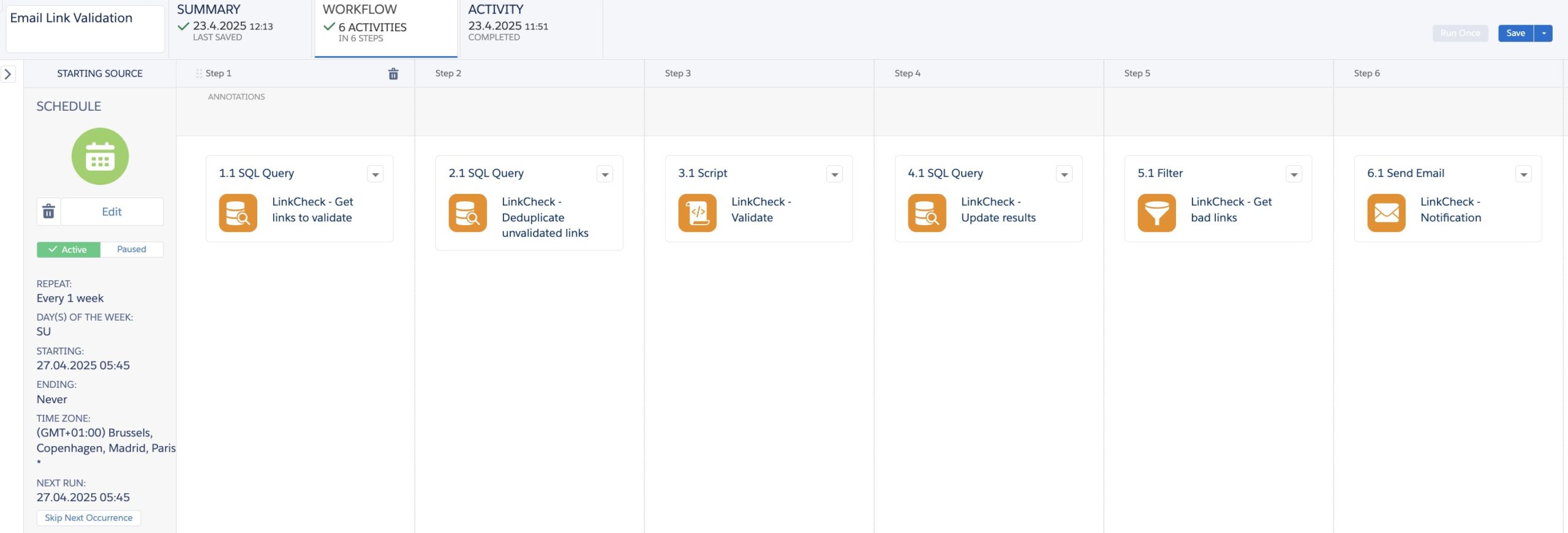
Ever sent out an email campaign you were incredibly proud of, only to later discover that a crucial link leads your subscribers straight to a disappointing 404 error page? It’s a painful moment: customers feel let down, your credibility takes a hit, and you wonder how many opportunities slipped away unnoticed. Engineers face their own headaches, tasked with tracking down the cause of this overlooked issue long after campaigns have launched.
The truth is, broken links are especially sneaky in automated journeys such as Welcome Series or Nurture Campaigns. These campaigns typically run unnoticed in the background, rarely receiving the regular health checks they deserve. What worked flawlessly when initially launched can quietly turn problematic months or even years later.
But here’s some good news. It’s not too late to fix things, even after your emails have been sent! Salesforce Marketing Cloud (SFMC) provides functionality to (in some cases) update links after sending, letting you swiftly rectify the issue without sending apology follow-ups. Plus, with an automated URL validation solution, you’ll be proactively informed of any problematic links, enabling timely updates and saving everyone the headache.
Why Every Marketer Should Obsess Over Broken Links (Just a Little)
Imagine launching a beautifully crafted campaign. Your creative team loves it, stakeholders applaud, but an unnoticed outdated URL sneaks into the mix. Soon, your inbox fills with frustrated subscribers… Or worse, your metrics silently suffer without you knowing why.
With SFMC’s automated link validation solution, these pitfalls become a thing of the past. Weekly scans identify issues promptly, and automatic notifications alert your team for quick fixes.
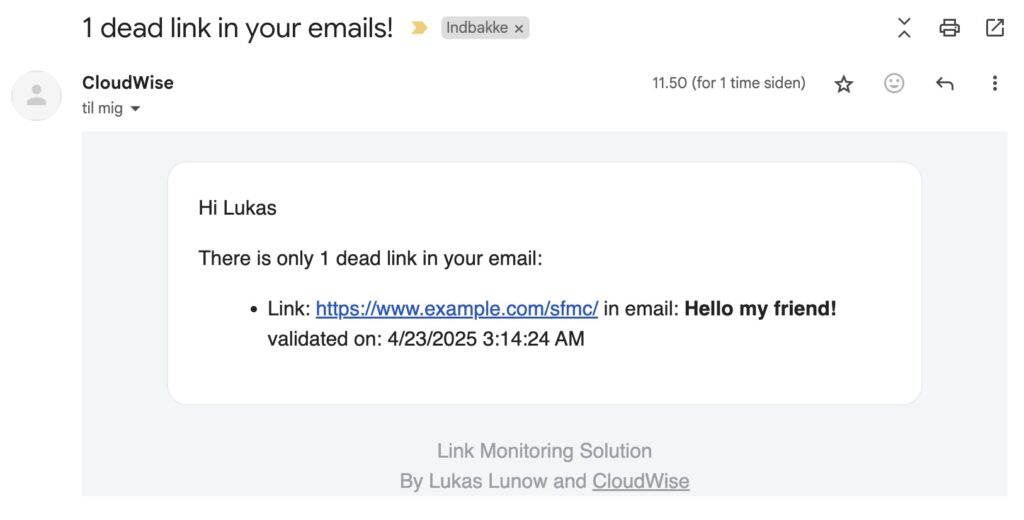
The Link Check Automation Explained (Minus the Jargon)
Here’s the quick rundown of what happens every Sunday night while you dream of conversion rates:
- Gather recent clicks: Looks at every link your audience clicked in the past week.
- Remove unnecessary URL bits: Tidies up URLs to avoid duplication.
- Check the URLs automatically: Ping each URL and note if it’s working or broken (200 = Good! 404 = Not so good).
- Report back: Emails you a neat summary, ready for Monday morning, either a cheer if everything’s perfect or a polite nudge listing the URLs that need attention (and pointing to the emails where they are being used).
Technical Bit (for the curious)
The automation leverages native SFMC features. No external APIs, no coding hassle outside your comfort zone:
SQL Query to fetch recently clicked links:
SELECT DISTINCT
CASE
WHEN CHARINDEX('?') > 0 THEN LEFT(URL, CHARINDEX('?') - 1)
ELSE URL
END AS URL,
EmailName
FROM _Click
LEFT JOIN _Job ON _Click.JobID = _Job.JobID
WHERE eventdate > DATEADD(week,-1,GETDATE())
AND CHARINDEX('RedirectTo', URL) = 0
AND EmailName IS NOT NULL
SSJS Script to validate URLs:
<script runat=server>
Platform.Load("core", "1.1.1");
var linksToValidate = DataExtension.Init("LinkCheckProcessor");
var links = linksToValidate.Rows.Retrieve();
for (var i = 0; i < links.length; i++) {
var url = links[i].url;
var req = new Script.Util.HttpRequest(url);
req.emptyContentHandling = 0;
req.retries = 2;
req.continueOnError = true;
req.method = "GET";
var resp = req.send();
var statusCode = resp.statusCode;
linksToValidate.Rows.Update({"validationResult": statusCode, "validated": Now()}, ["url"], [url]);
}
</script>
Email notification
Below is a “walk-through” of the AMPscript logic embedded in LinkCheckAlert. Everything outside the %%[ … ]%% blocks is ordinary HTML/CSS for layout and styling, so I’ll focus on what the script does.
1. Pull the list of bad links
Var @LinkCheckBadLinks, @rowCount
Set @LinkCheckBadLinks =
LookupRows("LinkCheckBadLinks", "validationResult", "404")
Set @rowCount = RowCount(@LinkCheckBadLinks)
- LookupRows reads the LinkCheckBadLinks data-extension and returns every row whose validationResult = 404 (i.e., the URL returned HTTP 404 – Not Found).
@LinkCheckBadLinksis now a rowset containing those records.@rowCountholds how many there are.
2. Choose the intro copy based on @rowCount
IF @rowCount == 1 THEN
(intro for exactly one bad link)
ELSEIF @rowCount > 1 THEN
(intro for 2-plus bad links)
ELSE
(cheerful “Hooray! No dead links” message)
ENDIF
Singular vs. plural vs. zero handling makes the email read naturally whatever the result.
The greeting uses the profile attribute firstName, neatly capital-casing it with ProperCase()
3. Build the bulleted list (only when bad links exist)
If @rowCount > 0 then
For @counter = 1 to @rowCount do
/* pull one row */
Set @row = Row(@LinkCheckBadLinks, @counter)
Set @url = Field(@row, "url")
Set @emailName = Field(@row, "emailName")
Set @validated = Field(@row, "validated")
/* output <li>Link: <a href="…">…</a> in email … validated on … */
Next @counter
EndIf
For each offending link the script writes an <li> that shows:
- URL as a live hyperlink.
- EmailName – which send the link came from.
- Validated date – when the 404 was detected.
If there are no bad links, the loop never runs, so the list remains empty under the “Hooray!” sentence.
4. Dynamic subject line & pre-header (not in the HTML body but part of the same asset)
In the subject and preheader views of the asset we use IIF to echo the same @rowCount logic:
%%=IIF(@rowCount > 0,
Concat(@rowCount, " dead link", IIF(@rowCount > 1, "s", ""), " in your emails!"),
"No dead links this time – well done!")=%%
So recipients can already see in their inbox whether action is required.
In a nutshell
- Query the results DE for any 404s in the last automation run.
- Branch the intro sentence based on how many were found.
- Loop through each bad link to present a clickable list, tying it back to the email where it occurred.
- Fallback gracefully when
@rowCount = 0, turning the whole email into a “good news” pat on the back instead of an alert.
This makes the single template suitable for all outcomes. No code changes are needed when the automation finds zero, one, or many broken links.
Why 30-Day Data Retention Makes Sense
Links are stored for 30 days (we are using a 30 day data retention policy on LinkCheck data extension). Why? Because if a link remains broken for more than a month, it gets flagged again the next time someone clicks it. Think of it as a gentle reminder: “Hey, this issue hasn’t magically solved itself. Time to do something about it.”
Deploy This Automation in 5 Minutes (or Less!)
Good news: I’ve packaged up the entire automation for you. Just:
- Download the LinkCheck Automation Package.
- Import it into your SFMC org via Package Manager.
- Activate the automation.
Voilà! Enjoy your Monday morning coffee without email panic.
Want to Customize? Here’s How:
- Change the validation frequency: Adjust automation scheduling (daily, weekly, monthly).
- Focus on more issues: Modify the filter definition to also alert on 500 server errors.
- Add your branding: Customize the HTML email notification however you like.
Wrapping Up (with fewer 404s and happier subscribers)
Every marketer deserves a stress-free inbox on Monday mornings. Automating link validation in SFMC is a small yet mighty step towards better emails, improved subscriber experiences, and healthier brand reputation.
Ready to say goodbye to broken links forever? Grab your LinkCheck Automation package today, and never lose sleep over dead URLs again.